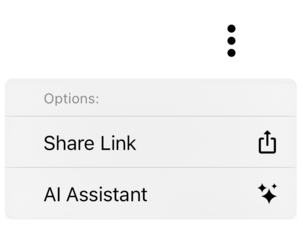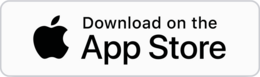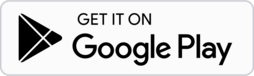Authentication
We understand that it can be difficult to remember another password. Instead of a password, we will send you a one-time passcode to your email address. You can use this passcode to log in securely without having to remember another password.
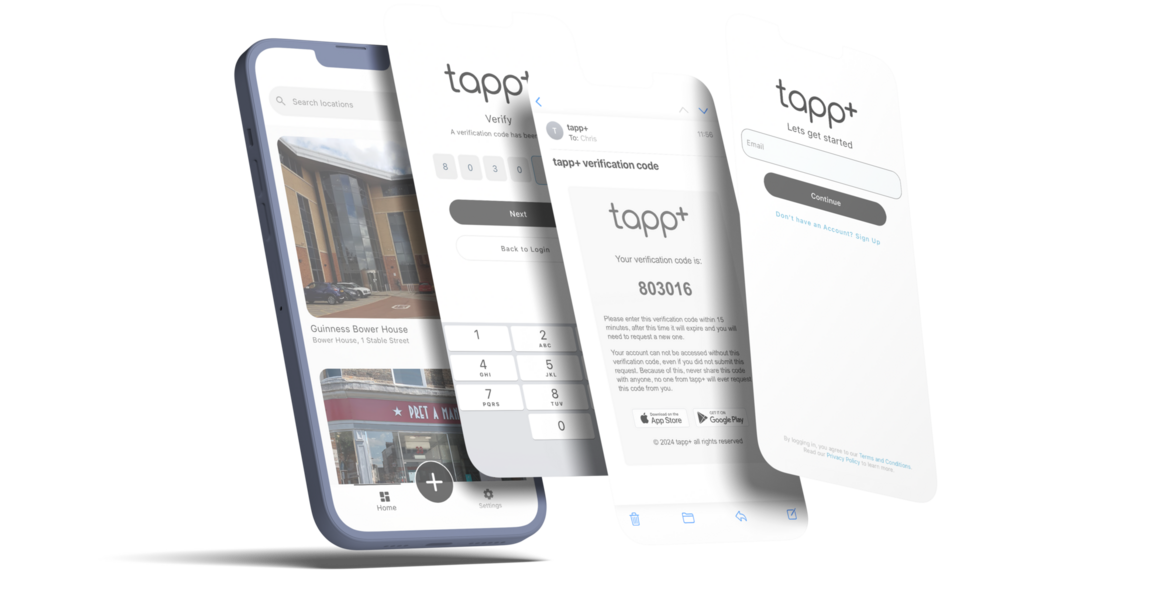
Permissions
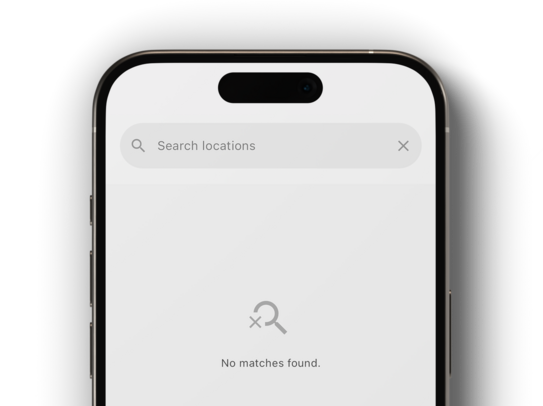
If you do not have the relative access/permissions, please do the following:
tapp+ assets
allows you to easily navigate to any
tapp+ enabled asset.
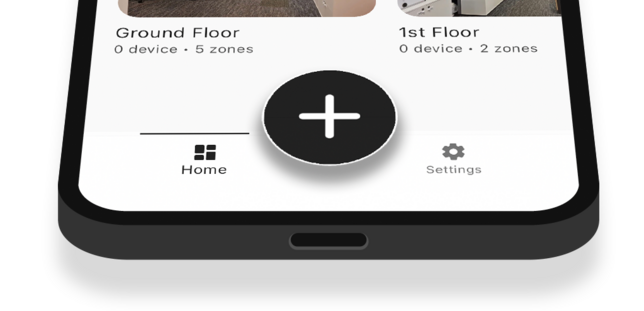
activate
by selecting the plus (+) button
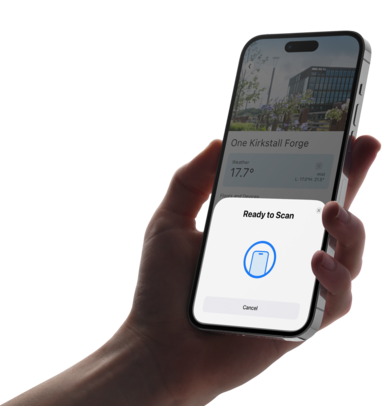
against the logo on the asset
tapp
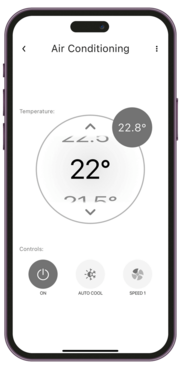
control
the device and view its data
Navigation
The user interface allows users to navigate the system by selecting tiles that represent locations, floors, zones and devices. By clicking on these tiles, users can access detailed information.
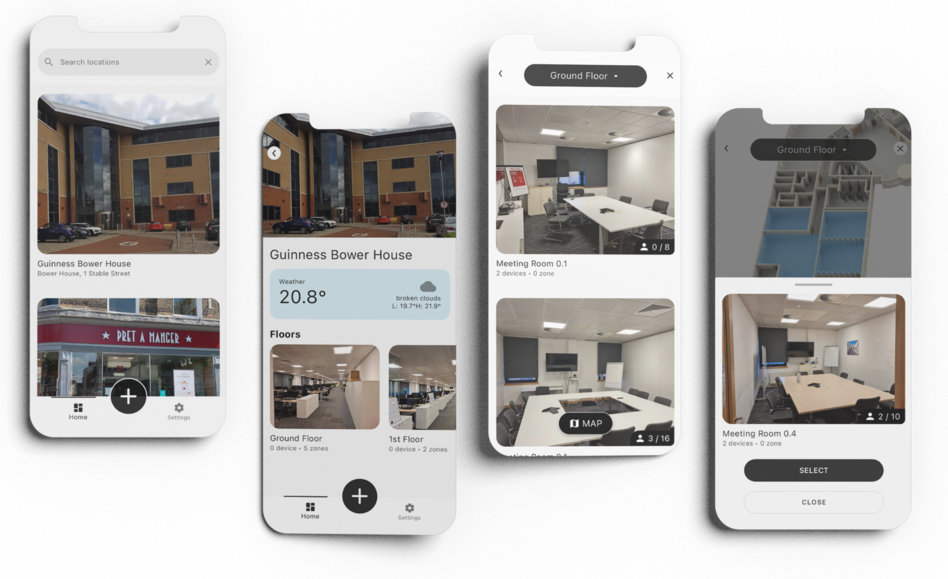
Widgets
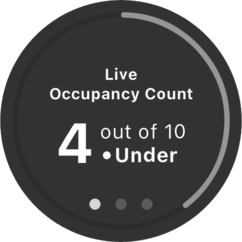
Detailed Dial
This displays multiple pieces of data in a single view. By swiping left or right on the widget, you can change the detail being shown. This allows you to quickly and easily access different types of information without having to navigate to a different screen or app.
Devices
This widget is designed to provide a snapshot of the data available about the device. It can display information such as CO2 levels, temperature, humidity and other relevant data points. This allows users to quickly and easily see the current status of the device and its environment.
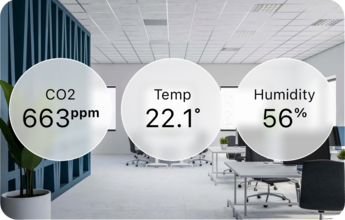
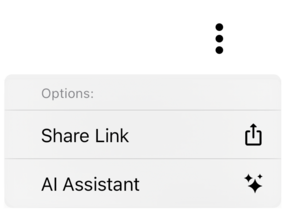
Options
If you are not seeing a button or option to perform a specific action on the screen, try selecting the "Options" button (typically represented by three dots). This will reveal additional options or actions that are available for the page or widget.
Widgets
Detailed Dial
This displays multiple pieces of data in a single view. By swiping left or right on the widget, you can change the detail being shown. This allows you to quickly and easily access different types of information without having to navigate to a different screen or app.
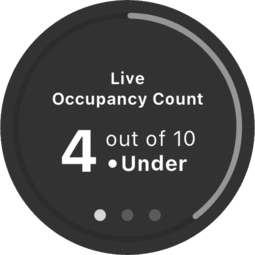
Devices
This widget is designed to provide a snapshot of the data available about the device. It can display information such as CO2 levels, temperature, humidity and other relevant data points. This allows users to quickly and easily see the current status of the device and its environment.
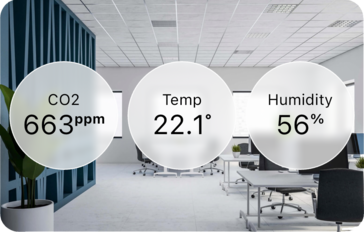
Options
If you are not seeing a button or option to perform a specific action on the screen, try selecting the "Options" button (typically represented by three dots). This will reveal additional options or actions that are available for the page or widget.